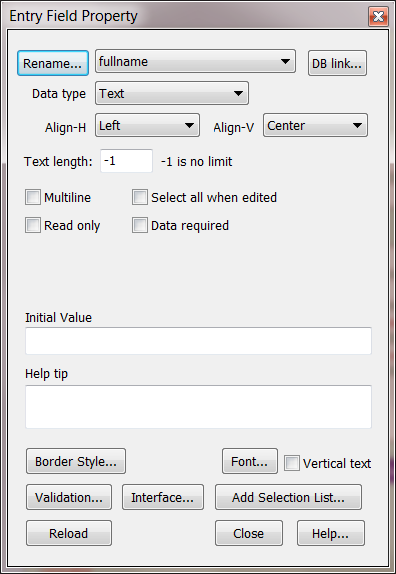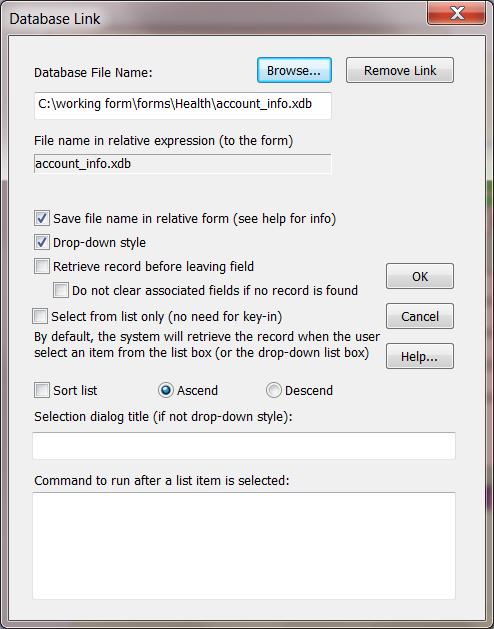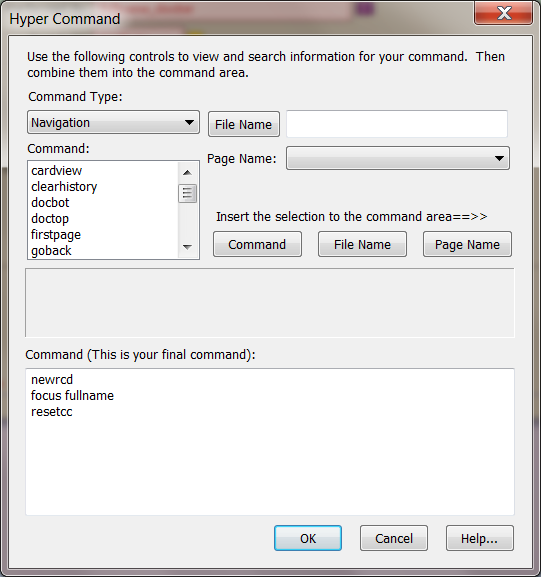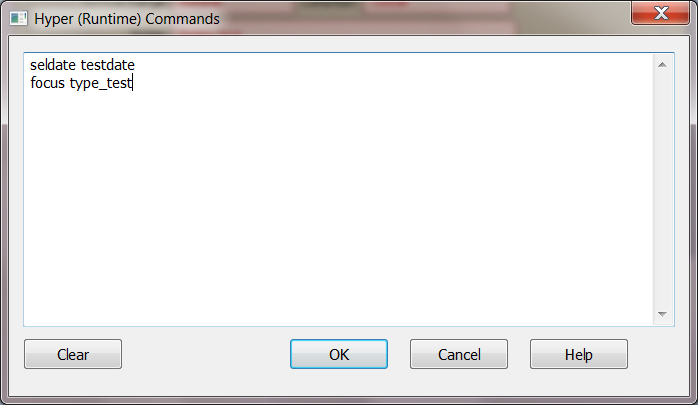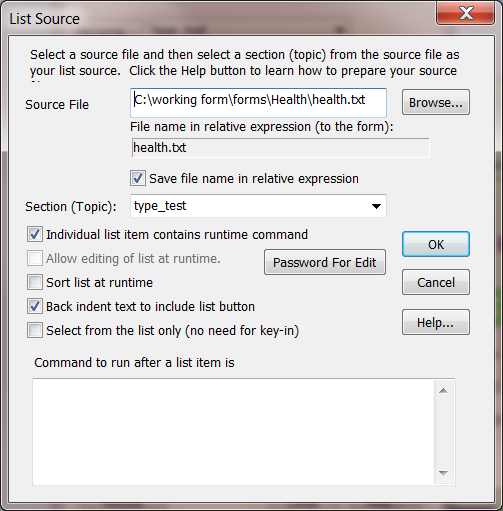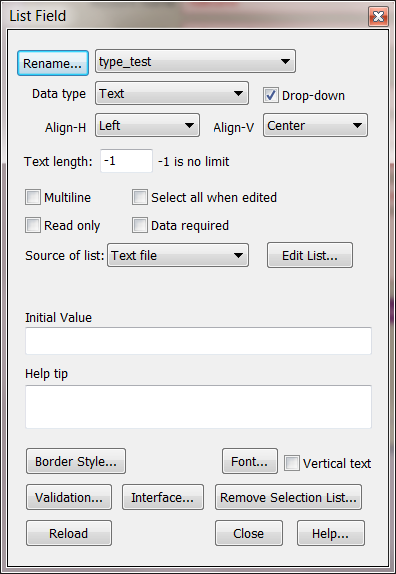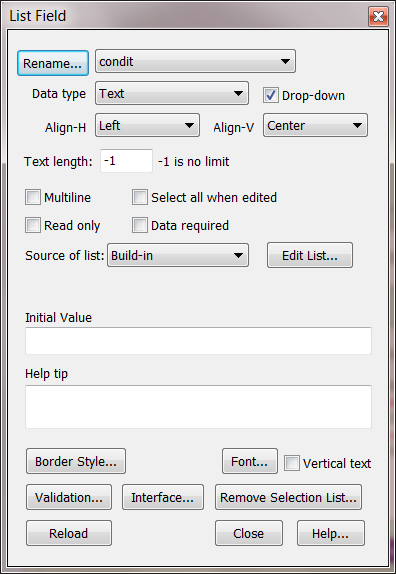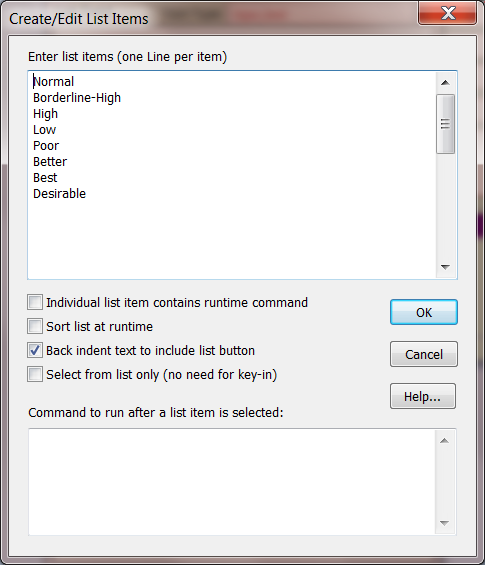Sample Form Runtime Commands
To see how the runtime commands are used in the sample forms, follow the steps below. We are using the Lab and Biometric Tests form in the Health
folder to illustrate how to check the runtime commands in a sample form.

Home > Downloads > Sample Forms >Check the Sample Form
1. Check the Page/Initialization. These commands will be executed when the page is opened.
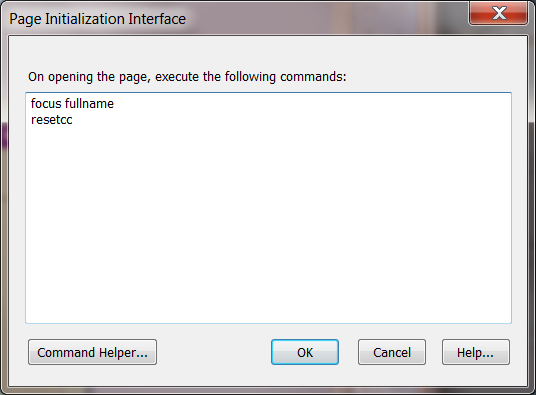
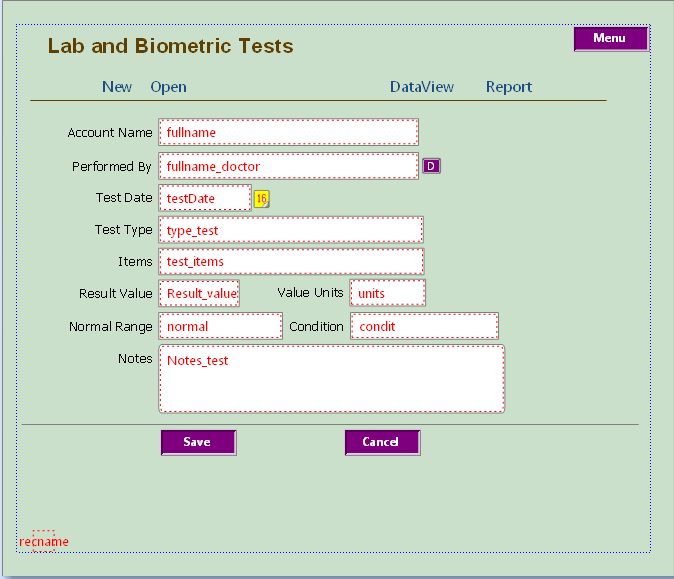
2. Double-click on the button object to open Define Button dialog box. Commands are listed at the bottom Commands box.

Save
3.
Double-click on the field object to open Entry Field Property dialog box. Select DB link button to open the Database Link dialog box to see the linked
database.
4.
Select an Image object or a Linked Text object. Select the Link tool
. Choose File Link.. to open the Navigation Link dialog box to check on the
linked file. Or choose General Command to open Hyper (Runtime) Commands dialog box and view the commands listed in the box.
5.
Double-click on the List field object to open List Field Property dialog box. Choose Edit List.. to open List Source dialog box.
6.
Select File/Property to open the File Properties dialog box and select Runtime tab to check the record name and the selected attributes for the file.
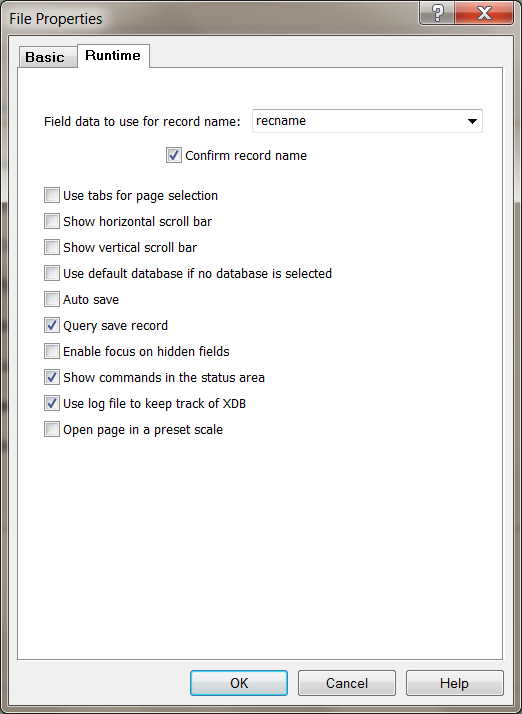
Creative Stars, Inc.
© 2015 Creative Stars