Working with PDF
Home > Products > PageFocus Draw > Working with PDF
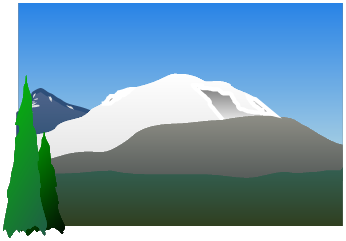
PageFocus Windows 10 versions provide a Save as PDF tool button
for saving the current file in PDF format. You can also use File/Save As and
select *.pdf as Save As type to save PageFocus file or form to PDF.
To enable import of PDF files, you will need to download and install Ghostscript GPL Release for Windows (32 bit) from Ghostscript. Please note that, you
must download this 32-bit file even if your system is 64 bit.
Once you install the Ghostscript, you can import (use File/Import menu) or drag in a PDF file. PageFocus provides all the tools you need to work with PDF
files. You can enter new text, bookmarks, add comments and images, draw graphic objects, annotate, crop, copy and paste. It is easy to edit and share
files in PDF. Save your PageFocus files to PDFs. Select File/Send and send it with your email.
To set up PDF in Windows 7 or Windows 8 system, see Enable PDF read and write in Win7/8.
Creative Stars, Inc.
© 2015 Creative Stars
