Hot Keys
PageFocus provides hot keys for easy access to menu items and to navigate.
F1
Open help.
F2
Rename Object in select mode. Indent After in text edit mode.
F3
Find text in text edit mode. Same as Ctrl+F.
Alt+F4
Close the program
Ctrl+F4
Close the active document
F5
Start slide show from the first page or exit the current slide show.
Ctrl+F5
Start slide show from the current page or exit the current slide show.
Shift+F5
Start bulk slide show.
F7
Begin spelling check.
F8
Enters F8 text select in text edit mode
Shift+F8
Center the current page (in select mode).
F9
Inserting bullet in text edit mode.
Ctrl+F9
Inserting today's date in text edit mode.
Ctrl+Shift+F9
Inserting today's date in SQL style (2012-01-20) in text edit mode.
F10
Show the main menu (if not shown already)
F11
Select the current cell In table edit mode,
Shift+F11
If a text object is selected, it will automatically adjust the bounding rectangle of the text object to just cover the text.
Ctrl+F11
Copies the current PageFocus file name to the clipboard.
Ctrl+Shift+F11
Uses the text in the clipboard as a file name and opens it immediately.
Ctrl+F12
Reload the current PageFocus File (will prompt for reload if the content has been changed)..
In Text Edit Mode
Page Up, Page Down, Home, and End keys to move the pointer.
Ctrl+Home
Move the pointer to the beginning of the text object.
Ctrl+End
Move the pointer to the end of the text object.
Ctrl+right
Move to the next word.
Ctrl+left
Move to the previous word.
Ctrl+D
Delete to the beginning of the next word.
Ctrl+Delete
Same as Ctrl-D
Shift+Left
Select text one character at a time to the left.
Shift+Right
Select text one character at a time to the right.
Shift+Up
Select text one line up.
Shift+Down
Select text one line down.
Shift+Home
Select to the beginning of the line.
Shift+End
Select to the end of the line.
F2
Indent After.
F8
Select text.
F9
Insert bullet.
Ctrl+F9
Inserting today's date.
Ctrl+Shift+F9
Inserting today's date in SQL style (2012-01-20).
Alt+C
Open PageFocus calendar window, double click on the date to insert the date label into the text.
Escape
If there are any selected text (highlighted), the Escape key unselect it. If no text is selected, the Escape key ends text edit mode and
return to the Select mode.
If the text object is 'wrapped', the text will be automatically reformatted every time any text is deleted from or inserted into it.
To executing menu commands directly
Space key
In select mode, pressing the space key to enter command in the command tool window.
Shift+Enter
If you have a group object that contains one or more text objects, this key combination will lets you edit the first child text object
immediately without breaking up the group object. After the edit is completed, the objects will be regrouped automatically. Normally, if
you want to edit the text object within a group object, you must ungroup the object, then select the text object in order to edit it. Then
if you want to retain the group, you have to regroup the objects after finishing text object. The Shift+Enter combination greatly simplify
the steps required.
Control key (Ctrl) down: (Note that the letter can be in lower or upper case)
Ctrl+A
Select all. If in Select mode, all the objects will be selected. If in Text edit mode, all the text will be selected.
Ctrl+B
Turn on or off text Bold attribute.
Ctrl+C
Copy the selected object or objects, text, table cells (in table edit mode), or line nodes (in line edit mode) to the Clipboard.
Ctrl+Shift+E
Edit the equation of the focused equation field or equation cell.
Ctrl+F
Find text in text edit mode.
Ctrl+I
Turn on or off text Italic attribute.
Ctrl+Shift+I
Insert image in text edit mode.
Ctrl+K
Insert a hyperlink (navigation link) to the selected text in text edit mode.
Ctrl+L
Set focus to the navigation edit field in navigation bar.
Ctrl+Shift+L
Add label to an entry field, including the regular entry field, the equation field, and the drop-down list field.
Ctrl+N
Create a new file.
Ctrl+O
Open an existing file.
Ctrl+P
Print the current file.
Ctrl+Q
Close the current file.
Ctrl+S
Save the current file.
Ctrl+Shift+S
Change to subscript in text edit mode.
Ctrl+T
Let you enter a new text object at the next-available location.
Ctrl+U
Turn on or off text Underline attribute.
Ctrl+V
Paste the content of the clipboard into the current form or current object.
Ctrl+Shift+V
If the clipboard contains an Enhanced Metafile data, then paste it in immediately.
Ctrl+X
Cut the selected object or text to Windows Clipboard.
Ctrl+Z
Undo the previous action.
Ctrl+Tab
Move (switch) the focus to the next document if you have more than one document opened.
Control key and the Left, Right, Up, and Down keys
These key combinations are used to resize the selected object (the increment unit depends on the state of the "Snap mode" and on the number of ruler
divisions (steps)):
Ctrl+Left, Ctrl+Right
Size the right edge of the object
Ctrl+Up, Ctrl+Down
Size to bottom edge of the object
Ctrl+Shift+Left, Ctrl+Shift+Right
Size the left edge of the object
Ctrl+Shift+Down, Ctrl+Shift+Up
Size the top edge of the object.
Control key and the Page Up, and Page Down keys
Ctrl+Page Up
Go to the previous page
Ctrl+Page Down
Go to the next page
Ctrl+Shift+Page Up
Align the top of the page to the top of the display work space.
Ctrl+Shift+Page Down
Align the bottom of the page to the bottom of the display work space.
Shift key and the Left, Right, Up, and Down keys
These key combinations move the selected object (in select mode) in large steps. (if the Shift key is not pressed, then the size of the step move depends on
the state of the "Snap mode" and on the number of ruler divisions (steps)):
Shift+Left
Move left
Shift+Right
Move right
Shift+Up
Move up
Shift+Down
Move down
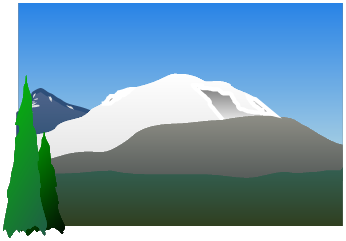
©
