Drawings
It is easy to create beautiful drawings. You can create your own drawings or draw from a photo image. Drawings created in PageFocus are Vector
graphics. You can enlarge it to any size and still keep the clear and sharp image. You can place a drawing object any place in the page, insert it in a text,
group it with any other objects. See Basics on how to work with PageFocus tool buttons. Open the PageFocus Samples to take a look of how the drawings
are created. Just place your pointer on top of the drawing, ungroup it and double-click on the individual object.
It takes only a few steps to create the Egret in the Samples package: import the image, trace the body parts using Closed Bezier, fill, color and group them.
It is easy to find the matching colors by using Pick Color Tool
to pick colors directly from the photo image. See Color Tool Bar. You can draw any
object in a photo and add your own artistic interpretations. Followings are step by step drawings of the Egret in the Samples package.
2.
Select 400% (200%) view scale
to start drawing the bird's head. Up the view scale for easy line tracing. Lock
the image in All Properties.
So it won't be selected when you are working on top of it.
3.
Use Closed Bezier tool
to trace the bill.
4.
Select Fill
/Solid and set the Line
and Fill
Colors. It is easy to find the matching color. Use Pick Color Tool
to pick the color directly
from the image.
5.
Repeat 3 and 4 for the rest of the body parts.






Home > Drawing

6.
Place all parts together, use Sent Backward, Bring forward
in the Right Tool Bar to place the object on top of another in the correct sequence
and group them. Right-click to unlock and delete the bottom imported image. Save the file. Save the group egret to an object library for easy access in
the future.


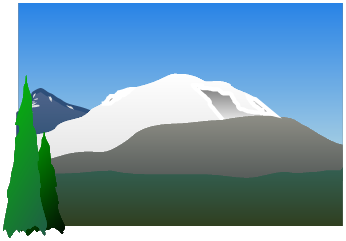









Fill/Gradient
Fill/Solid
Fill/Solid
Fill/Solid
Fill/Gradient
Fill
/Solid
Fill/Gradient
Fill/Gradient
Fill/Solid
©
